Infinix Hard Reset: Quick and Powerful Guide (2025)
Our smartphones are our indispensable companions, keeping us connected, capturing memories, and helping us with daily tasks. However, underperformance and glitches can creep in, leaving your Infinix phone lagging and apps not working properly. Whether you’re dealing with a pattern lock that renders your device unusable, or facing software problems like malfunctioning or a slower system, a hard reset can offer a fresh start.
With popular and feature-packed devices like the Infinix Hot 10, Infinix Note 30, or even earlier models like the Infinix Hot 2 X510, it’s natural for users to encounter performance issues after extended use. If you’re stuck with a software problem, need to erase data before you sell the device, or simply want to restore factory settings, this guide will help you demystify the reset steps.
By following these simple, step-by-step tutorials, you’ll learn the significance of a factory data reset to fix issues like phone lag or underperformance. Let’s look at ingenious ways to activate stock recovery and regain access when you’re locked out. Whether you’re tackling a problem with the Infinix Smart 6 or a device reset for the Infinix Note 12, these methods ensure your phone is back to its optimal performance without fear of doing harm.
How to hard reset infinix phone
When Do You Hard Reset Your Infinix Phone?
There are several reasons why users might choose to perform a hard reset on their Infinix devices. If your phone is experiencing persistent errors, software glitches, or unresponsiveness that a standard reboot cannot fix, a manual reset becomes essential. It’s also a great way to clear stored data, remove malicious applications, or resolve complex software problems. Whether you’re dealing with unintended changes in the operating system, preparing the phone to sell or give away, or simply reconfiguring your device, this process helps restore factory settings for a fresh start.
A factory reset is also vital for wiping personal data, ensuring privacy, and resolving hardware problems that may affect your Android phone. By deleting unnecessary files and reinstalling software, it optimizes performance and prepares the device for latest system updates or app versions. However, since this process erases user data completely, it’s crucial to back up essential data before proceeding. Unlike a quick power cycle, a hard reset addresses deeper issues, making it a powerful tool for troubleshooting and repairing a corrupted or malfunctioning system.
If you wanna to learn How To Remove Safe Mode In Infinix
How to Reset Infinix Phone from Settings [Password Required]
Infinix users can easily perform a factory reset through the device settings when the password is known. Begin by unlocking your Infinix phone and tapping on the cogwheel icon to open the Settings menu. Scroll down to the System section, then tap Advanced to reveal the Reset options. Choose Erase all data, and you’ll see a confirmation message prompting you to proceed. Tap Reset phone, and after a second confirmation, select Erase Everything. Ensure you have the correct PIN or pattern, as it is a mandatory step to unlock the screen and initiate the reset process.
This reset method is straightforward and does not require any external tools or a computer. After the data erasure and system reset, the device will reboot and be restored to factory settings. This is particularly helpful for models like the Infinix Note 10S, Hot 10T, or Smart series, where the process ensures all settings and security prompts are cleared. However, remember that this method permanently erases your data, so back up important files before proceeding.
How to Factory Reset Infinix Phone with Hardware Buttons
If your Infinix phone is locked, disabled, or facing software problems, a factory reset with hardware buttons is a reliable solution. First, power off your device by holding the power button until the power menu appears. Select Power off and wait for the device to be fully switched off. Next, press and hold the Volume Up button along with the power button until the INFINIX logo or XOS image appears on the screen. If you see a “no command” prompt, simply tap the power button to proceed to the Android System Recovery screen.
Using the Volume keys, navigate to the Wipe data or factory data reset option and press the power button to select it. Confirm your choice to start the reset process. Once complete, select Reboot system now to restart the device. This hands-on method is perfect for troubleshooting persistent issues and gives you a refreshed device with improved performance. It’s especially useful for beginners, offering a step-by-step way to handle resets without needing access to the settings menu. For tasks like learning how to transfer files from PC to Infinix phone, a fresh system ensures everything runs smoothly.
How to Reset Infinix Android Phone When Locked Remotely – Google Find My Device
If your Infinix phone is lost or stolen, Google’s Find My Device is a crucial service for remotely erasing data and protecting your privacy. To begin, ensure the feature was activated on your mobile device before it was misplaced. Use a computer or any device with a web browser, and sign in to the Google account linked to your phone. Once logged in, ensure the phone is connected to a secure WiFi network or the Internet. From the site, select your device from the displayed list of linked devices, and choose the Erase Device option.
Follow the instructions to confirm the command, initiating the data erasure and returning the phone to its factory settings. The phone will reboot and display the initial setup screen. This security feature is a lifesaver when you’re locked out or unable to access traditional reset methods. It’s a powerful solution for ensuring your personal information is safe and helps delete all data remotely without physically handling the phone.
How to Hard/Factory Reset Infinix via Third Party
If you’re looking to hard reset your Infinix phone and traditional methods aren’t an option, you can use third-party tools. These comprehensive tool offers a seamless reset experience, allowing you to unlock your phone and remove any password or Google account associated with it. It is an irreversible process, so make sure all your important data is backed up before proceeding, as this will result in data erasure and the information will be unrecoverable. Once you’ve prepared, follow the tool’s instructions for a smooth reset, whether you’re fixing an Infinix Hot, Smart, or Note series phone. It’s a perfect solution if you’re dealing with FRP (Factory Reset Protection) or want to ensure an effortless reset without access to the settings menu.
MobiKin Eraser for Android
If you want to hard reset your Infinix phone and permanently erase all data, MobiKin Eraser for Android is a great tool to consider. This software allows you to connect your Infinix device easily with just a few clicks, even the Infinix Hot 40 Pro, Infinix Note 12, or Infinix Smart 5A models. It offers different erasing levels — Low, Medium, and High — giving you the control to choose how deeply you want to delete your data. The high level will ensure that the data is irrecoverable, preventing any potential data recovery. It’s a perfect solution for those who want to protect their privacy, as the tool guarantees no tracking while deleting sensitive information like media or personal files. Just make sure USB debugging is enabled, connect the device, and select your preferred erase security level for permanent data elimination.
Tenorshare 4uKey
If you’re facing issues with a locked Infinix phone, Tenorshare 4uKey for Android is a powerful tool to help you remove screen locks and perform a hard reset without losing your data. Whether you’re using Windows or Mac, this tool allows you to remove the password lock or bypass Google account verification easily. Tenorshare 4uKey works on various Android devices, including Infinix and popular brands like Samsung, Xiaomi, and OnePlus. Simply download and install the program, connect your phone, and follow the on-screen instructions to unlock the device or erase data. The process is quick and doesn’t require any professional knowledge. It’s a great solution to ensure that your device is ready for use after the reset, without worrying about bricking your phone.
Conclusion
When looking to reset your Infinix phone, there are several methods available depending on your situation. If you’re locked out, you can try Google’s Find My Device to remotely reset your device, while recovery mode or hardware buttons are helpful for physically accessible devices. For more advanced needs, tools like MobiKin Eraser for Android or Tenorshare 4uKey for Android can offer a permanently reset solution. Whether you’re dealing with performance issues or simply need a fresh start, each method offers a useful solution. However, always remember to proceed with caution, especially when using professional tools to ensure data security and avoid unwanted data loss.






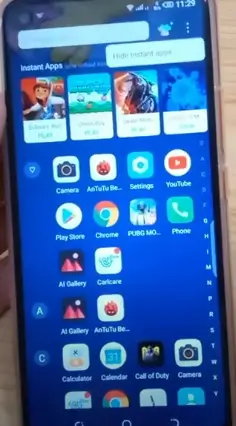
One Comment