Turn Off Safe Mode on Infinix Phones Quickly and Easily
Safe Mode is a built-in feature in every Android device, including your Infinix phone. It’s designed to help troubleshoot problems by temporarily disabling third-party apps that might be causing a malfunction. When you boot up your phone in Safe Mode, only the essential system apps are allowed to run. This ensures your device operates safely, preventing further harm or exposure to corrupted apps.
For example, if you’ve installed a foreign application or customized your phone with excellent themes, you might accidentally encounter a problem that blocks your phone’s performance. When that happens, Safe Mode kicks in to help you identify and debug the issue. However, this feature also disables your personalization options and blocks your apps from functioning well, which can be frustrating if you didn’t mean to activate it. Whether you entered Safe Mode intentionally or accidentally due to a significant error in the operating system, knowing how to turn off Safe Mode is essential to regain access to all features and resume normal usage.
If you’re stuck and need to disable this feature, don’t worry. In most cases, simply restarting your Android device will resolve the issue. However, in situations where a third-party application has caused the error, you may need to take extra steps to identify and kill the problematic app or make adjustments to restore proper functionality. By doing so, you’ll be able to boot your phone back into its regular mode and continue enjoying your apps and features without interruption.
How to remove safe mode in Infinix
Restart your Phone
Sometimes, your Android device gets stuck in safe mode, preventing certain features from working. To fix this, the fastest and simplest way is by restarting your phone. Here’s how to do it effectively:
Start by locating the power button on the right side of your smartphone’s housing. Press and hold it for about 30 seconds until the pop-menu appears. From the menu, choose the restart option or tap reboot. Once this is selected, your phone will automatically shut down completely and then turn back on.
As the device boots, the safe mode screen should be removed, and your phone should function normally. If the issue persists, press the power button along with the volume buttons for a few more seconds to trigger a forced shutting. This can also help in removing safe mode if the first method doesn’t work. In some cases, a corrupted app might be the culprit, so consider uninstalling any recent apps to solve problems that keep your Android phone stuck.
If you wanna to learn How to hard reset infinix phone
Use key combinations
First, switch off your phone by holding the power button until the screen goes dark. Then, press and hold the volume down key and the power button together. Keep holding until the Infinix logo appears on the screen, and then quickly release all keys. This will usually boot your smartphone out of safe mode and back to working normally.
If the procedure doesn’t solve the issue or the mode persists, it could be due to a virus, broken hardware, or misleading settings. To ensure your phone is working properly, try restarting the device again. If all else fails, visit an authorized repair shop for assistance. This method disables safe mode completely and is effective for solving all sorts of problems caused by accidental settings changes.
Using the Notifications Panel
An easy way to disable safe mode on your Infinix device is through the quick setting panel. Simply swipe down the notifications panel from the top of your phone to access the setting panel. Check if the Safe mode key appears there. If it’s visible, click on it to turn off safe mode. Once disabled, your device may restart automatically, and the mode will be gone. This method is simple and works on most devices, making it a convenient way to fix the issue without further hassle.

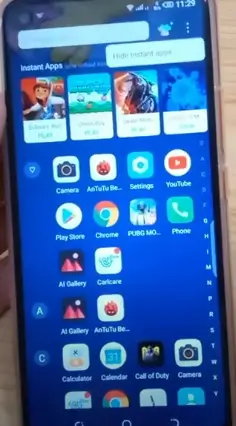





One Comment