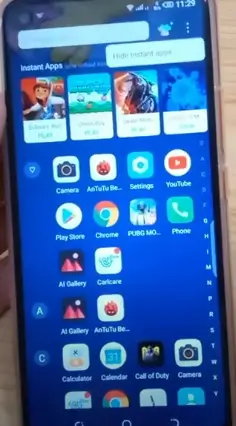Say Goodbye to Ads on Your Infinix Phone: Here’s How (2025)
Infinix smartphones have gained a lot of popularity among mobile users due to their affordability and features. However, one of the downsides of the Infinix XOS interface is the persistent advertisements that often appear on the screen, leaving many users annoyed and bothered. Whether you own the Hot 12i model or another variation, you’ve probably noticed these ads popping up frequently, making the overall experience less enjoyable.
If you’ve been wondering how to get rid of these ads, the good news is that there are tested methods to solve this issue. These tricks and tweaks can help you remove ads permanently and make your cellphone feel more minimal. From disabling certain settings in the XOS Launcher to blocking app stores with bloatware, you can ensure your device runs more smoothly. The execution is fairly simple, making it applicable to most Infinix phones. Whether you’re a casual user or someone deeply bothered by the frequent presence of ads, these steps are designed to help everyone!
How to stop ads on infinix phone
1. Using a Different Launcher
If you’re tired of the unwanted ads constantly showing up on your Infinix phone, a quick and easy fix is switching to a different launcher. By using a third-party launcher, you can gain more control over your home screen and app list. You won’t have to deal with the game center that suggests instant games or apps that you didn’t even download. Once you manage your apps, you can hide the ones that bother you or have been uninstalled. Some launchers even allow you to disable personalized search recommendations or access settings that automatically disable features like swiping up to show dots in the corner of the screen. It’s a simple change that can significantly reduce the interruptions from ads and unwanted games or apps that pop up on your phone.
2. Using Private DNS
To block ads on your Infinix phone, you can easily use Private DNS. Start by swiping down the notification bar and tapping the gear icon in the upper right corner to access settings. Once in settings, go to more connections and tap on connection settings. Here, you’ll find an option to choose your DNS provider. Select it and enter dns.adguard.com in the provider hostname field, remembering not to add quotation marks or brackets. After entering it, save and apply the changes. This method helps you protect privacy and ensures a safer browsing and gaming experience by blocking ads while you browse or play. It’s a quick and effective way to protect your privacy while enjoying an ad-free internet experience.
If you wanna to learn Infinix Hard Reset
3. Using Airplane Mode
One of the easiest and most straightforward methods to stop those annoying ads on your Infinix phone is by enabling airplane mode. When you activate airplane mode, it cuts off all network and WiFi connections, essentially preventing any internet connection that may allow ads to appear. This method is not just simple, but also highly effective at ensuring that unwanted advertisements no longer pop up, as most apps require an internet connection to serve them. Once you click the airplane logo in your notification bar, your device will be free of any ads. Keep in mind that you’ll still be able to use offline features, but online apps will stop loading ads. This technique works wonders, but remember, it only applies to apps that require an internet connection to show ads.
4. Using Third-Party Applications
One recommended method for removing ads on your Infinix phone is using third-party applications. These apps, available on the Google Play Store, are designed to block intrusive pop-up ads and even prevent them from showing up in your browser or while using other applications. A good extra step is to pick reliable apps with high ratings and user reviews to ensure they effectively help eliminate unwanted interruptions. From personal experience, I found that an ad blocker app worked seamlessly without affecting my phone’s performance, offering a much smoother browsing experience.
NetGuard – no – root firewall (Early Access)
This free application, available on the Google Play Store, is a no-root firewall that lets you block ads from various applications installed on your phone. It’s impressively lightweight with a small size of just 1.7 MB, making it ideal for users looking for effective solutions without hogging their device’s resources.
With NetGuard, Infinix users can freely determine which apps, including games and even your keyboard, should be restricted from displaying ads. This flexibility gives you more control over your device and provides the convenience of managing which applications can access the internet. NetGuard is a top choice for ad-blocking, and its ongoing development ensures it stays up to date with new features. Download it now from the Google Play Store and enjoy hassle-free browsing!
Brave Web Browser
This powerful app not only blocks advertisements but also protects you from malware, ensuring a safe and secure browsing experience. With its built-in AdBlock feature, it keeps your web browsing smooth and uninterrupted.
The Brave Web Browser also offers a dedicated incognito mode, letting you surf websites privately without leaving a trace. Its superior blocking capabilities are especially useful for accessing websites where excessive ads might have hampered your experience. Additionally, the browser optimizes browsing speeds, making it significantly faster than alternatives. If you value privacy and seamless internet access, switching to Brave Browser can transform the way you browse.
AdGuard: Content Blocker
This application offers powerful ad-blocking features, helping you enjoy a smooth experience while surfing the internet. AdGuard works by removing malicious advertisements, including those that are linked to phishing or malware. It also provides additional protection through its firewall, which acts as a safeguard for your personal data. Whether you’re browsing or using apps, AdGuard ensures that you’re equipped with top-notch security. With a built-in VPN, it enhances your privacy by blocking unwanted traffic and securing your connection, making it a recommended tool for keeping your Infinix cellphone free from disturbing ads and malicious content.